How to Turn Off Windows 10 Update Permanently
Microsoft often gives you updates to fix bugs and new and improved features, I highly recommend you to keep your device updated, but for some reason, you might want to turn off windows 10 updates. For that, I will share an article on how to turn off Windows 10 updates permanently. .
How to Turn Off Windows 10 Update Permanently?
You can turn off Windows 10 updates permanently with several methods, here, we are going to share two different ways to turn off Windows 10 updates permanently.
Turning Off Windows Update Using Settings
It is very easy to disable windows updates by using the settings on windows, and you can use this method with all versions of Windows 10, but you can only disable updates for a certain period of time. Follow the steps below to do so.
1. First of all open Windows settings, for that, go to the start menu, and click on the Settings icon on the left side.
2. In Settings, you will get many options, click the last one "Update & Security."
 |
| Windows 10 Updates & Security |
3. Here you see all the available updates, you can also download and install them if you want, to replace the update, click on the last option "Advanced Option"
 |
| Windows Update Advanced Options Windows 10 |
4. Now select the date you want to stop updating.
 |
| Turning Off Windows Update Using Settings |
5. After you are done with all the things, exit the settings and your windows update has been successfully turned off.
Turning Off Windows Update Using Group Policy
If you are using Windows 10 Pro, then you can use the Group Policy method. Using Group Policy, you can turn off Windows 10 updates permanently, but you cannot use this method with Windows 10 Home, follow the instructions below to do so.
1. To open the Group Policy Editor, open the Run function using the shortcut Windows + R and type gpedit.msc
2. Here, you will see many folders, carefully navigate to the following path, Computer Configuration\Administrative Templates\Windows Components\Windows Update.
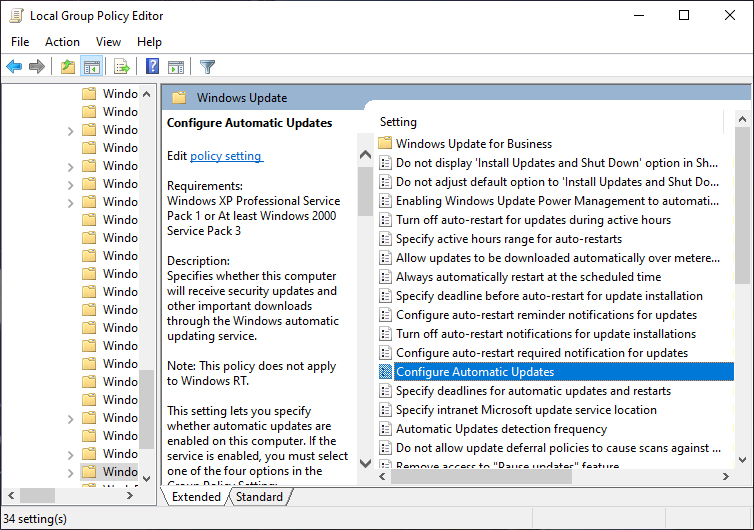 |
| Configure Automatic Updates Windows 10 |
3. Now, double-click on the Configure Automatic Updates policy on the right side.
4. Now click Disable to turn off Windows 10 updates.
 |
| Turning Off Windows Update Using Group Policy |
5. Click Apply & then OK,
Once done, Windows 10 will stop updating automatically. If you want, you can still download and install the update, just go to settings and click update manually.
Hopefully, this article about How to Turn Off Windows 10 Update Permanently, gives you a little insight. Also, read an article about How To Uninstall Applications On Linux With Apt that you may need to know. Thank you.

