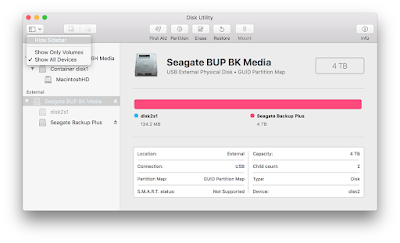Disk Utility and Questions errors for macOS 10.11 and higher
Disk Utility and Questions errors for macOS 10.11 and higher
This article discusses a number of common error messages and questions you may want to ask when using Disk Utility. Here's not a complete list of error messages, so you may not find your specific error here.
This article applies to the following versions of macOS:
macOS 10.15 (Catalina)
macOS 10.14 (Mojave)
macOS 10.13 (High Sierra)
macOS 10.12 (Sierra)
macOS 10.11 (El Capitan)
Not sure what version you're using? Click here to specify your version of macOS.
Note: Reformatting the hard disk will delete all the data in it, so you'll need to copy the data you want to save from the hard disk before formatting.
If you're running macOS 10.13 (High Sierra) or higher, it's important to change the view in Disk Utility. Change the view to Show All Devices, not the default That Only Displays Volume. If you are running 10.12 or 10.11, this step is not required because the option is not available.
You should see at least two entries, sometimes three, for your hard disk, depending on how the hard disk is formatted. A non-indented entry is a physical disk that usually has Media in its name. The direct indented entry below is volume (partition).
This is important because when removing a hard disk, you will get a different option, depending on whether you have the volume or disk selected. That's why selecting non-indentation entries is important when formatting a hard disk.
What is a volume of 134.2 MB on a hard disk?
This volume exists because the hard disk is set to Windows using GUID/NTFS. Displayed as Microsoft Reserved on Disk Utility. This is common and not a problem when using a hard disk as NTFS. If you plan on using the hard disk only for Mac, you may want to delete the disk. If you're going to switch between Mac and Windows, it shouldn't matter.
Why did the partition button become inactive?
This first happened in macOS 10.11 (El Capitan) and continues. The button is inactive because the hard disk is set as an MBR which is usually used for hard disks that are less than 3TB. If you hover the mouse over the partition button, you can see the tooltip apple provides.
To resolve this, you must first delete the disk, then set Schema to GUID Partition Map. If you only use it for Mac, select a format specific to macOS. For example, Mac OS Extended (Journaled) or APFS. If you need to switch between Mac and Windows, you need to select ExFAT.
If you're using this hard disk between macOS and Windows, back up important data on the hard disk, then reformat the ExFAT hard disk on macOS.
If you're using this hard disk only for macOS, reformat the Mac OS Extended (Journaled) hard disk which is also referred to as HFS+ for best compatibility.
Error Message - MediaKit reports not enough space
This error can occur when deleting or partitioning the disk. This is due to Apple trying to use Microsoft Reserved volume of 134.2 MB for EFI volume. Apple needs at least 200 MB for this volume and that's why the error occurred.
There may be other ways to solve this problem, but the easiest way is to remove the disk and set it up with a GUID scheme. This will allow Apple's Disk Utility to create its own volume. Remember, if the GUID option is not available, Show All Devices at the top left is not selected as shown at the beginning of the article.
If you're using this hard disk between macOS and Windows, back up important data on the hard disk, then reformat the ExFAT hard disk on macOS.
If you're using this hard disk only for macOS, the Mac OS Extended (Journaled) hard disk reformatting is also referred to as HFS+ for best compatibility. Instructions for formatting HFS+ can be found here.
Error Message - Unable to remove the disk
This mistake can be caused by a number of reasons. If something opens on a hard disk like a Disk Profile or if something keeps the hard disk busy, you may see this error. Remove disk profile, and then try formatting again.
If you're sure no one is keeping the hard disk busy, try formatting the hard disk again. If this fails, highlight the volume, and then click loose. With the volume not installed, the process should be completed.
If this action doesn't solve the problem, try turning off your computer, removing the disk, and then rebooting it with the hard disk not connected. After rebooting, reconnect the hard disk, then try the hard disk format again.
Error Message - com.apple.DiskManagement.disenter error 49223
This error is seen with external hard disks and other media. This error can be seen when an external hard disk is formatted NTFS and uses Paragon driver software. If you are using Paragon driver software, there may be problems related to the software.
To resolve this issue, try uninstalling paragon driver software, and then reinstall the software. For customers using macOS 10.13 (High Sierra) or higher, be sure to select 'Allow' kernel extensions during the installation process. If the "Allow" button is not displayed, try installing the hard disk using Paragon software to see if there is an error message. This action can display the 'Allow' button in Security and Privacy.
NOTE: If you're using a LaCie hard disk, the Paragon version of Seagate won't work with your hard disk. If you're using the full version of Paragon, uninstall it, and then reinstall it according to the Paragon instructions.
What to do if nothing works?
If you have access to another Mac, try the Delete process there.
If you have access to a Windows operating system, you can try diskparting the hard disk there. Bring it back to your Mac, and then try to remove the hard disk again.
Hopefully, this article about Disk Utility and Questions errors for macOS 10.11 and higher, gives you a little insight. Also, read an article about Disk wipe Windows 10 that you may need to know. Thank you.